[MR]Mixed Reality Playground
A downloadable game
【Infinite Reality, Infinite Play】
『[Game Title]』 is a groundbreaking MR (Mixed Reality) experience that blurs the lines between the virtual and the real, transforming your imagination into a boundless playground. More than just a game, we've built the ultimate "play space" where everyone is free to create, explore, and connect.
【Experience the Augmented Reality, Beyond Imagination】
Your living room, your backyard, a public park – anywhere can become the stage for this game. The moment you don your VR headset, virtual objects and characters seamlessly appear within your real-world environment, conjuring a space that feels truly magical.
- Battle colossal monsters right in front of you!
- Watch as your real-world table transforms into a virtual puzzle board!
- Collaborate with friends to build your own custom race track in your living room!
Unleash yourself from physical constraints and dive into unprecedented interactions that utilize your actual surroundings.
【Create Freely, Play Infinitely】
In 『[Game Title]』, there are no predefined rules. Utilize a wide array of tools and assets to create your very own forms of "play."
- Stack blocks to construct your secret aerial base.
- Place virtual objects to design artistic masterpieces that adorn your real-world landscape.
- Use simple programming to craft original mini-games or interactive mechanisms.
The possibilities for play are as boundless as your ideas.
【Connect with Players Worldwide】
Share your creations and experiences with other players online. Visit unique spaces built by people from across the globe, collaborate on new forms of play, or even engage in friendly competition. New discoveries and friendships born through "play" await you here.
Break through the walls of reality and leap into the world of 『[Game Title]』, where infinite play unfolds!
Download
Install instructions
Playing APKs on Your Quest 3
Playing Android Package Kit (APK) files on your Quest 3 is a great way to access apps and games not available on the official Meta Quest Store. This process is called sideloading, and it essentially means installing software from a source other than the official one.
Here are the steps to do it:
Step 1: Enable Developer Mode on Your Quest 3
Before you can sideload, you need to enable Developer Mode on your Quest 3. This allows you to connect your headset to a computer and install external applications.
- Open the Meta Quest App on Your Phone: Make sure your Quest 3 is paired with your phone.
- Go to Devices: Tap on the "Devices" icon at the bottom.
- Select Your Quest 3: Choose your Quest 3 headset from the list.
- Tap Headset Settings: Scroll down and select "Headset Settings."
- Choose Developer Mode: Tap on "Developer Mode" and toggle it On.
Step 2: Install ADB Drivers (Windows Users Only)
If you're using a Windows PC, you'll need to install Android Debug Bridge (ADB) drivers so your computer can recognize your Quest 3. Mac and Linux users typically don't need this step.
- Download ADB Drivers: Search online for "Oculus ADB Drivers" or "Meta Quest ADB Drivers." You'll usually find them on a reputable developer site.
- Install the Drivers: Follow the instructions provided with the downloaded drivers to install them on your PC. This usually involves extracting a ZIP file and running an executable.
Step 3: Get a Sideloading Tool
You'll need a tool on your computer to manage the sideloading process. The most popular and user-friendly option is SideQuest.
- Download SideQuest: Go to the official SideQuest website (sidequestvr.com) and download the Advanced Installer for your operating system (Windows, macOS, or Linux).
- Install SideQuest: Follow the on-screen instructions to install SideQuest on your computer.
Step 4: Download the APK File
Now you need to find the APK file for the app or game you want to install.
- Find a Reputable Source: Search online for the APK you want. Be very careful about where you download APKs from. Only use trusted and reputable websites to avoid malware or corrupted files. A quick search for "[App Name] APK download" should give you some options.
- Download the APK: Download the APK file to a location on your computer that you can easily find (e.g., your Downloads folder or Desktop).
Step 5: Connect Your Quest 3 to Your Computer and Sideload
Finally, you're ready to connect your Quest 3 and sideload the APK.
- Connect Your Quest 3: Using a USB-C cable, connect your Quest 3 to your computer.
- Allow USB Debugging: Put on your Quest 3 headset. You should see a prompt asking to "Allow USB Debugging." Select "Always allow from this computer" and then "Allow."
- Open SideQuest: Launch the SideQuest application on your computer.
- Verify Connection: In SideQuest, you should see a green circle at the top left, indicating that your Quest 3 is connected. If it's red, troubleshoot your connection (check cables, drivers, and USB debugging setting).
- Install APK:
- In SideQuest, click the "Install APK file from folder" icon (it looks like a downward arrow into a tray).
- Navigate to where you downloaded your APK file in Step 4, select it, and click "Open" or "Install."
- SideQuest will now install the APK onto your Quest 3. You'll see a progress bar at the bottom.
Step 6: Launch the App on Your Quest 3
Once the installation is complete, you can launch your newly sideloaded app from within your Quest 3 headset.
- Go to Your App Library: In your Quest 3, open your app library.
- Select "Unknown Sources": In the top right corner of your app library, there's a dropdown menu. Change the filter from "All" or "Quest Apps" to "Unknown Sources."
- Launch the App: You should now see the sideloaded app listed there. Select it to launch and play!

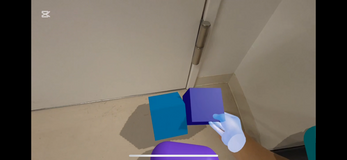
Leave a comment
Log in with itch.io to leave a comment.